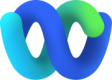Apple Messages for Business
After you finish provisioning your Apple Messages for Business account as a channel asset on Webex Connect, you will need to register it with WxEngage to use it for your business’s contact center use case. In addition to this, WxEngage will require a Connect service to deliver outbound emails from your contact center - so kindly make sure that you have created a service for registering your Business account with Engage. You can find details about how to create a WxConnect service here. Follow the steps below to register your Business account with WxEngage:
- Head to Assets > Apps
- Click on the ‘Manage' button of the Email channel asset you’d like to register
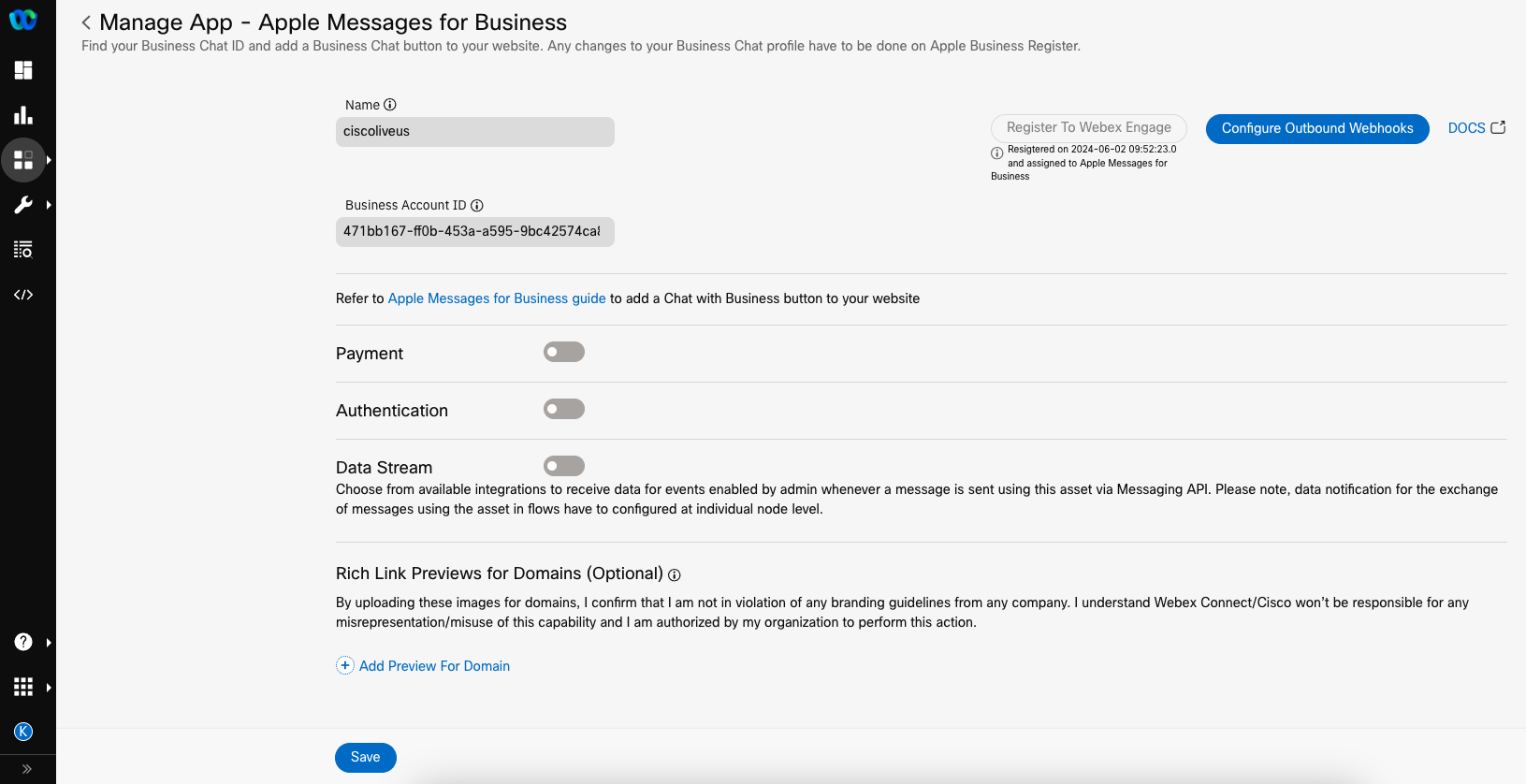
- Click on the ‘Register to Webex Engage’ button on the top right
- Choose the service that you created in the pre-requisite step and click on the ‘Register’ button.
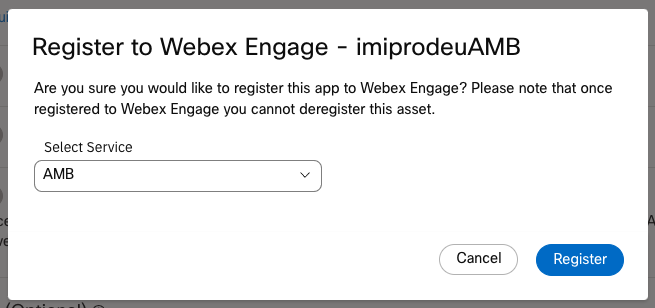
- By default, your channel asset will be mapped to the ‘Default Team' on WxEngage. If you’d like to modify this or share this asset this multiple teams to enable transfers amongst teams/allow agent-initiated outbound comms from various teams, you can manage these configs from your Engage tenant’s Admin console. More details on how to manage your assets on Engage can be found here
- Once you see the success toast message on WxConnect, you can now log in to your WxEngage tenant to confirm that your Email channel asset has been synced and continue further contact center configs there.
Updated over 1 year ago