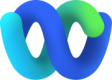WhatsApp Business
After you finish provisioning your WhatsApp Business Longcode as a channel asset on Webex Connect, you will need to register it with WxEngage to use it for your business’s contact center use case. In addition to this, WxEngage will require a Connect service to deliver outbound emails from your contact center - so kindly make sure that you have created a service for registering your WhatsApp Business Longcode with Engage. You can find details about how to create a WxConnect service here. Follow the steps below to register your WhatsApp Business Longcode with WxEngage:
- Head to Assets > Apps
- Click on the ‘Manage' button of the WhatsApp channel asset you’d like to register
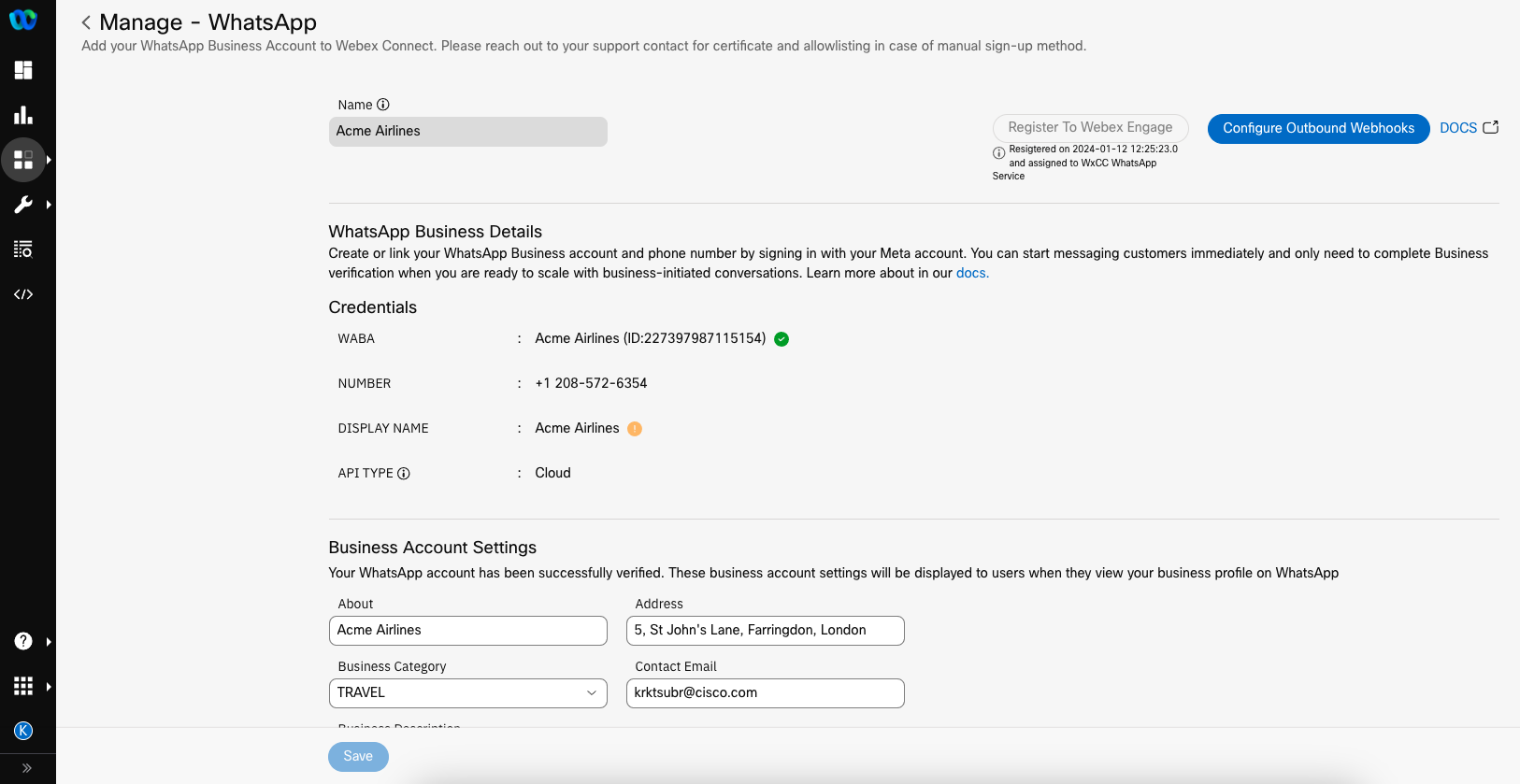
- Click on the ‘Register to Webex Engage’ button on the top right
- Choose the service that you created in the pre-requisite step and click on the ‘Register’ button.
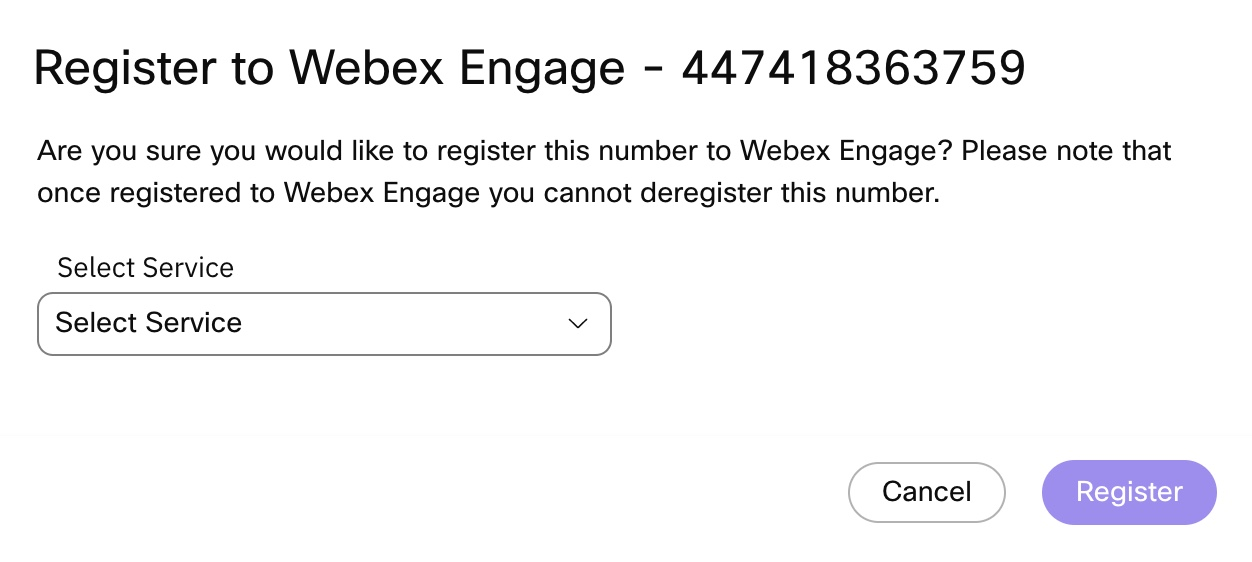
- By default, your channel asset will be mapped to the ‘Default Team' on WxEngage. If you’d like to modify this or share this asset this multiple teams to enable transfers amongst teams/allow agent-initiated outbound comms from various teams, you can manage these configs from your Engage tenant’s Admin console. More details on how to manage your assets on Engage can be found here
As shown below, you will see a Webex Engage icon and a PCI check enabled flag next to the number once it's been successfully mapped with Webex Engage
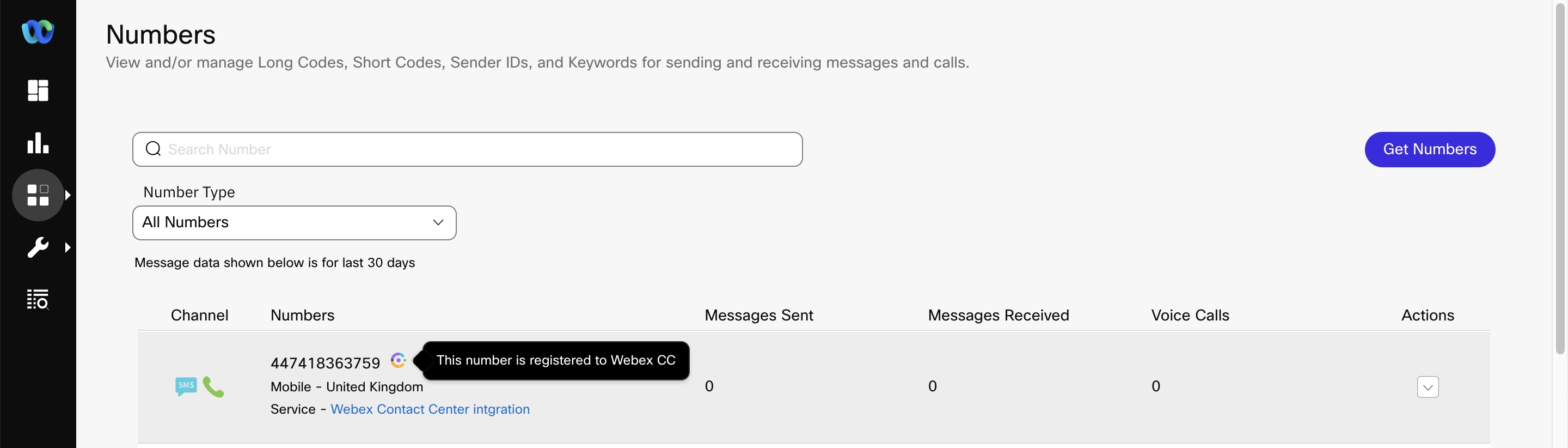
Warning
- Please note, the service mapping cannot be changed once done. Hence, the asset registration on Webex Contact Center should be done after the service to be used has been decided.
- Do not release a number that you are using for providing customer support over WhatsApp as a channel as it will cause disruptions to live services. Released numbers are delinked from your Webex Connect and cannot be restored.
Updated over 1 year ago