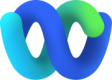Data streams
Note
Currently supported for Apple Messages for Business (AMB) channel only, specifically the ‘Typing indicator’ event alone.
Secondary events such as typing indicators are to be streamed to Webex Engage using Data Streams. Follow the steps below to enable your data stream.
Enabling Data Streams for all Apple Messages assets
- After provisioning your Apple Messages for Business asset, navigate to Assets > Integrations
- Search for the Integration: Webex Engage Streaming and from the Actions dropdown, choose Manage
- Within the Webex Engage Streaming screen, you would see that this integration is enabled by Default for all channels.
- As this is currently supported for Apple Messages channel alone, remove other channels in the Channels dropdown.
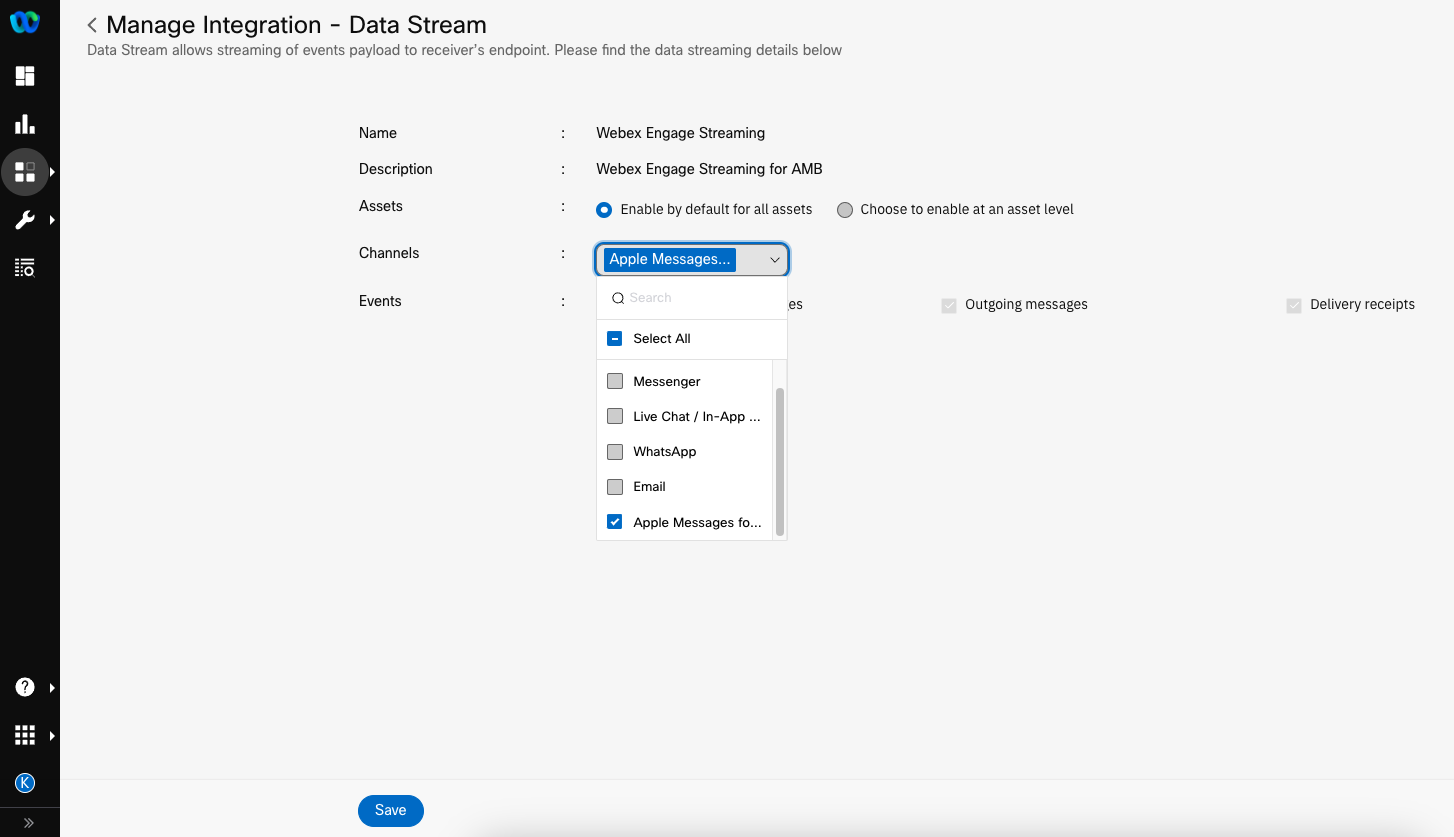
Enabling Data Streams for all Apple Messages for Business Assets
- Click Save
Note
- Although the Integration has events listed as Incoming Events and Messages, Webex Engage does NOT act on incoming messages on channels through this route. This is only used to stream customer Typing Indicator events alone to the Live Agent.
Enabling Data Streams for select assets
If you wish to turn ON the Webex Engage Stream for select Apple Messages assets, you can do so by following the steps below:
- Navigate to Assets > Integrations
- Search for the Integration: Webex Engage Streaming and from the Actions dropdown, choose Manage
- Within the Webex Engage Streaming screen, you would see that this integration is enabled by Default for all channels. Change this setting to Choose to enable at an asset level
- Click Save
- Navigate to Assets > Apps
- Find your Apple Messages Asset that you would like to turn ON the data streams for and from the corresponding Actions menu, click Manage
- Enable the Data Stream toggle and select Webex Engage Streaming from the dropdown values (screenshot below)
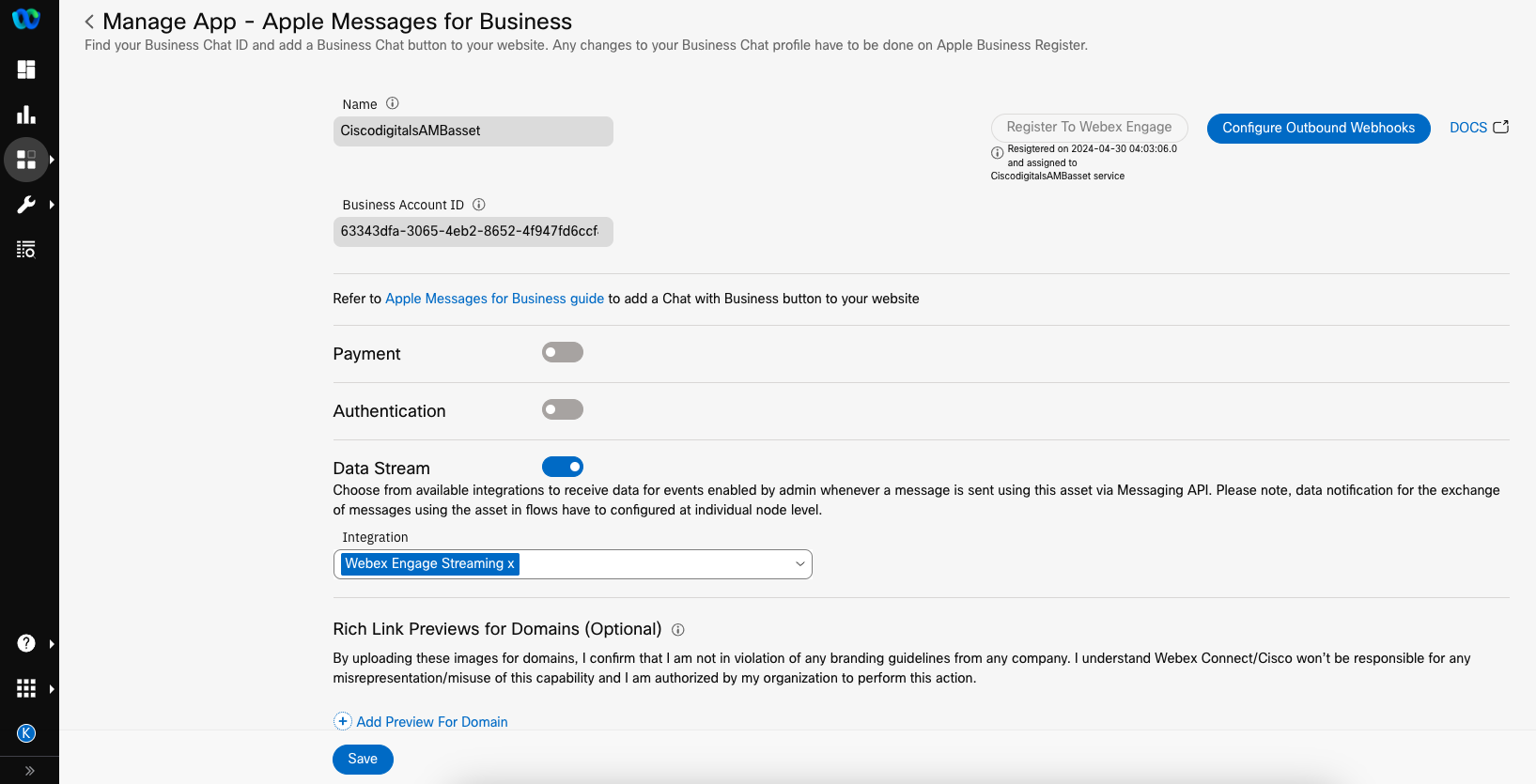
Enabling Data Stream at an asset level
- Click Save
Updated over 1 year ago