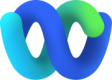Transfer conversation
WIP
While configuring flows in Webex Connect, you need to use this node to transfer the conversation to a team queue or a skill queue. This node calls Webex Engage's 'Transfer conversation' API
Route to a Team queue
You will need to use this node to transfer the conversation to a team's queue.
Node screenshot - Transfer conversation
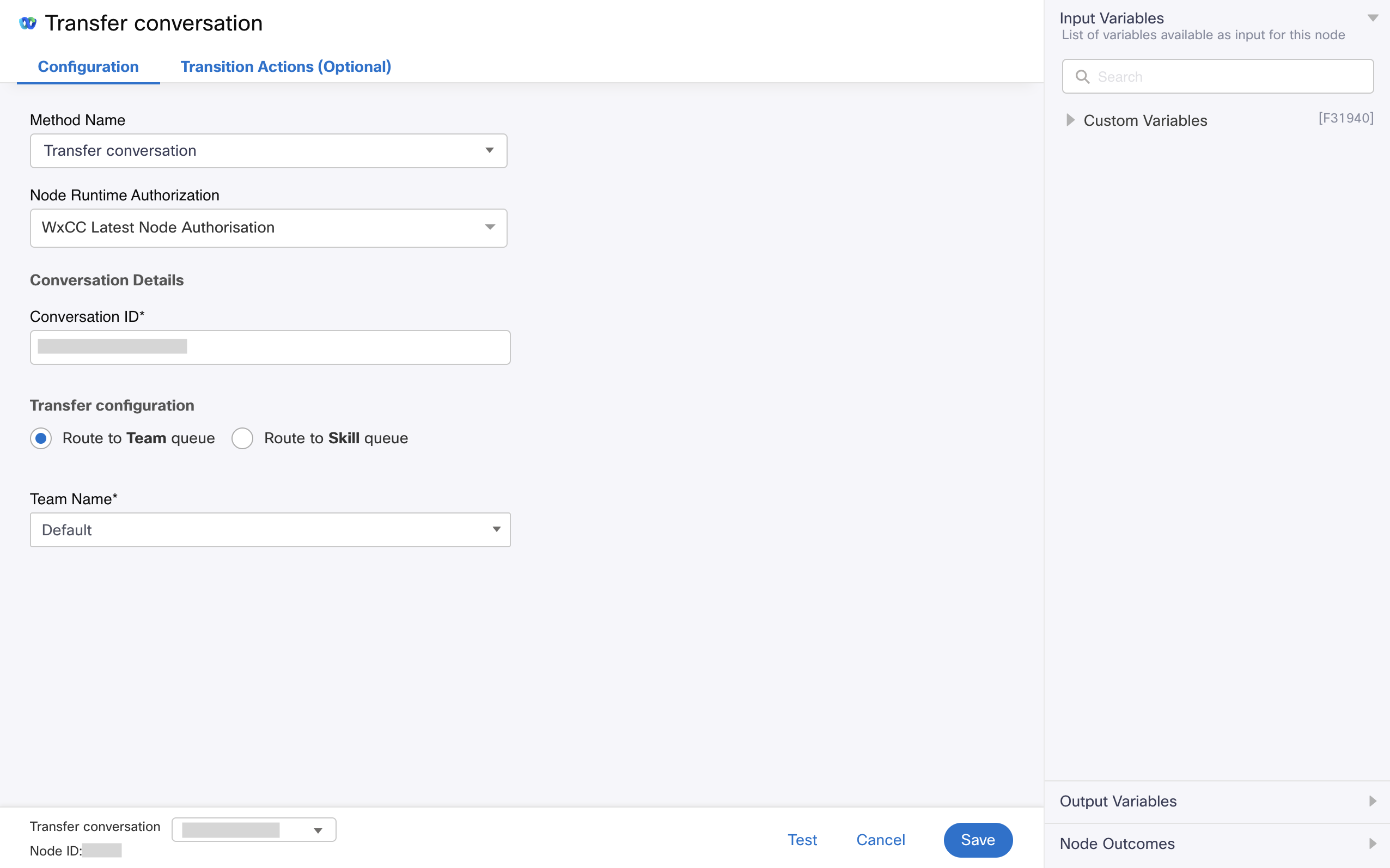
Transfer conversation
How to configure this node
- Drag the node from the 'Node Palette' on the left by searching against the name 'Transfer conversation'
- Double-click to open the node
- Select the Method Name - Transfer conversation
- Select your configured Authorization in the Node Authentication field. It is recommended that you set this to a Default Authentication that has been configured in WxEngage's Integrations screen under WxConnect's Integrations as all your nodes across flows will pick up the updated token once you re-authenticate from the Integrations screen.
- Enter the Conversation ID field with the appropriate variable that contains WxEngage's conversation ID (e.g.
$(n6.conversationId)), which you need to transfer. - Under the Transfer configuration section, select the Route to Team queue radio button.
- Select the team from the Team Name dropdown for which you need to transfer the conversation and click on the Save button.
Output variables
| Variable | Description |
|---|---|
transId | API request identifier generated by WxEngage |
Node outcomes
| Category | Outcome | Description |
|---|---|---|
| Success | onConversationTransferred | Node execution successful |
| Errors | onConversationTransferFailed | Could not transfer the conversation due to an error from WxEngage's API |
onTimeout | Could not receive an API response from WxEngage within the agreed time-out | |
onInvalidData | Invalid data configured in WxConnect node | |
onError | Error in WxConnect's middleware services | |
onInvalidChoice | Invalid choice | |
onauthorizationfail | Failed to Authorize successfully. We recommend you to recheck your Node Authorization configurations in the Authorize Integration section | |
Failure | Any other run time failures |
Route to a Skill queue
You will need to use this node to transfer the conversation to a skill queue of a team.
Node screenshot - Transfer conversation
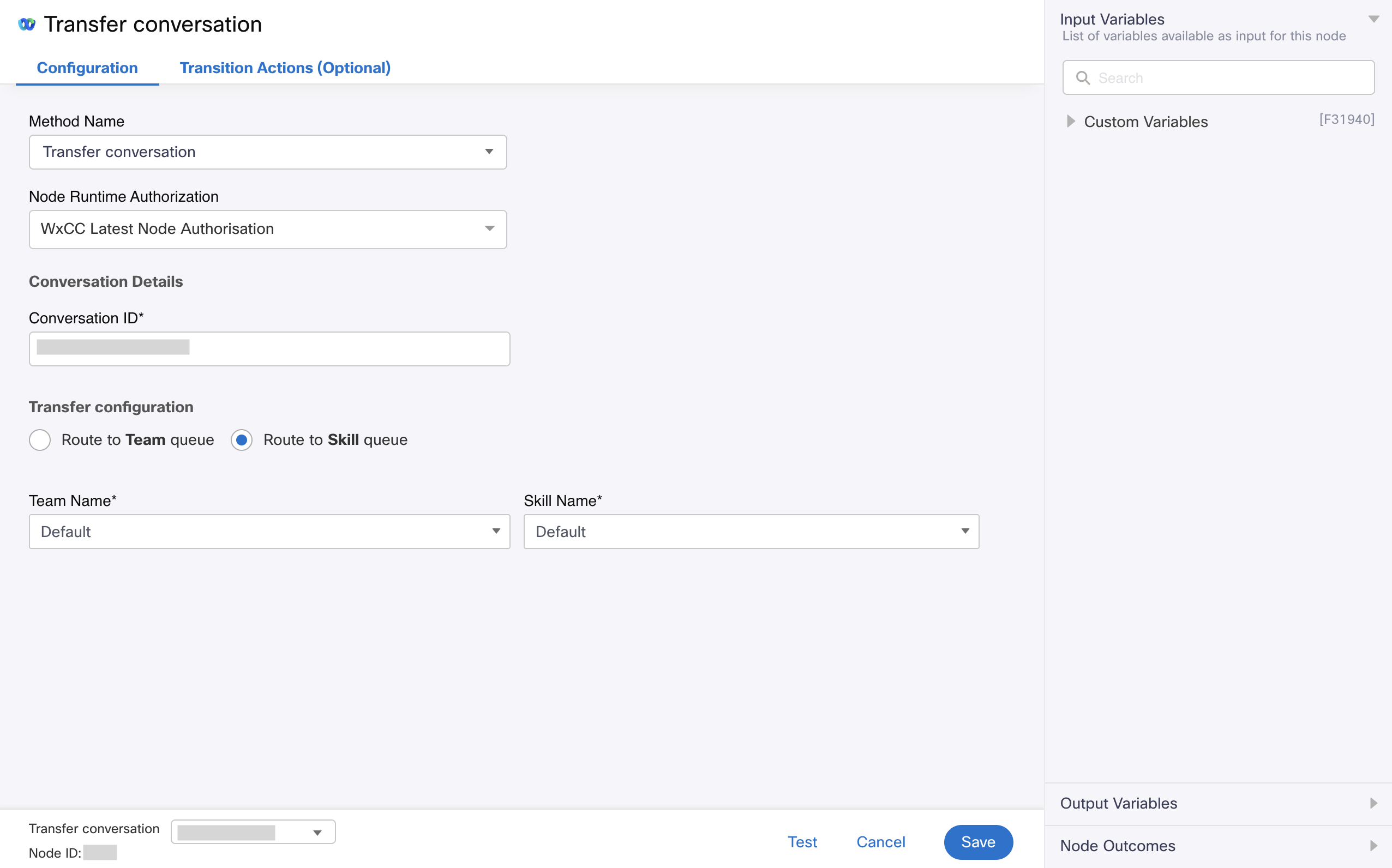
Transfer conversation
How to configure this node
- Drag the node from the 'Node Palette' on the left by searching against the name 'Transfer conversation'
- Double-click to open the node
- Select the Method Name - Transfer conversation
- Select your configured Authorization in the Node Authentication field. It is recommended that you set this to a Default Authentication that has been configured in WxEngage's Integrations screen under WxConnect's Integrations as all your nodes across flows will pick up the updated token once you re-authenticate from the Integrations screen.
- Enter the Conversation ID, which you need to transfer
- Under the Transfer configuration section, select the Route to Skill queue radio button.
- Select the team from the Team Name dropdown and then select the skill from the Skill Name dropdown for which you need to transfer the conversation and click the Save button.
Output variables
| Variable | Description |
|---|---|
transId | API request identifier generated by WxEngage |
Node outcomes
| Category | Outcome | Description |
|---|---|---|
| Success | Success | Node execution successful |
| Errors | onTimeout | Could not receive an API response from WxEngage within the agreed time-out |
onInvalidData | Invalid data configured in WxConnect node | |
onError | Error in WxConnect's middleware services | |
onInvalidChoice | Invalid choice | |
onauthorizationfail | Failed to Authorize successfully. We recommend you to recheck your Node Authorization configurations in the Authorize Integration section | |
Failure | Any other run time failures |
Updated about 1 year ago