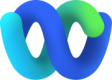After you finish provisioning your SMS longcode on Webex Connect, you will need to register it with WxEngage to use it for your business’s contact center use case. In order to support bi-directional messaging you will need a number that has been provisioned for messaging (SMS) and ensure that it is a longcode and not an alphanumeric sender ID as they do not support bi-directional messaging. In addition to this, WxEngage will require a Connect service to deliver outbound messages from your contact center. You will therefore need to create a service for registering this number with Engage. You can find details about how to create a WxConnect service. Follow the steps below to register your SMS number with WxEngage:
- Head to Assets > Numbers
- Click on the ‘Manage' button of the Number you’d like to register
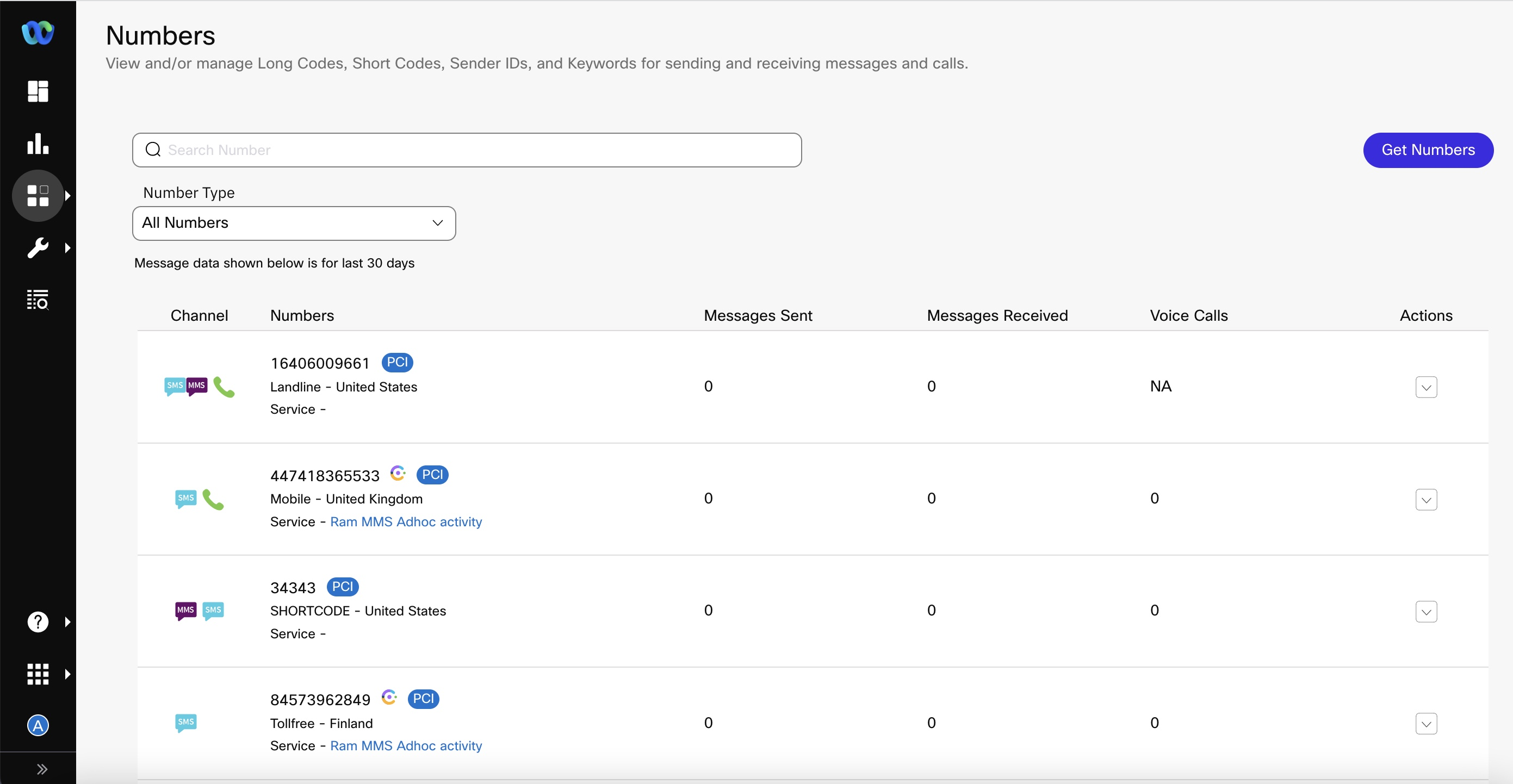
- Click on the ‘Register to Webex Engage’ button on the top right
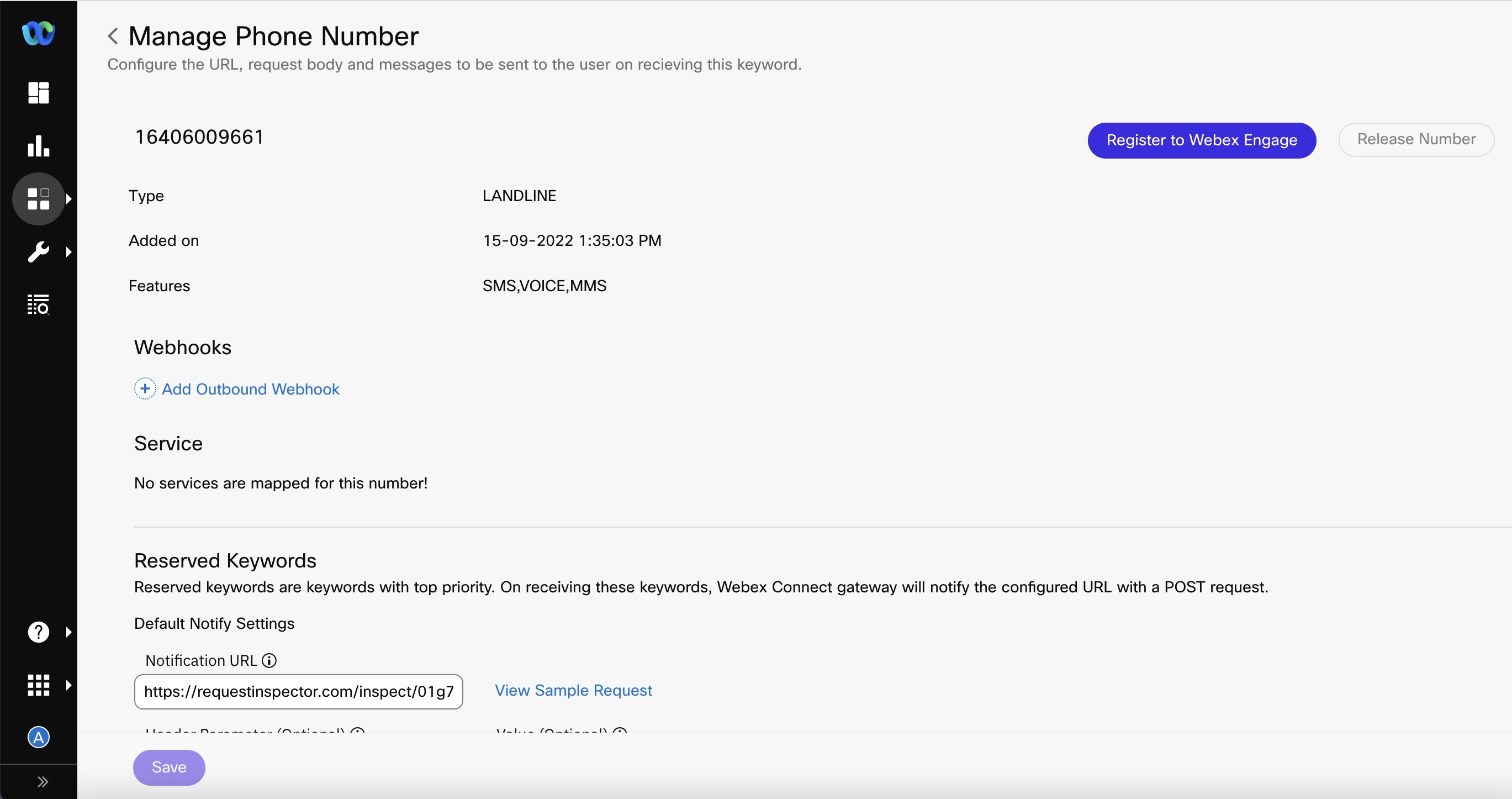
- Choose the Service that you created in the pre-requisite step and click on the ‘Register’ button.
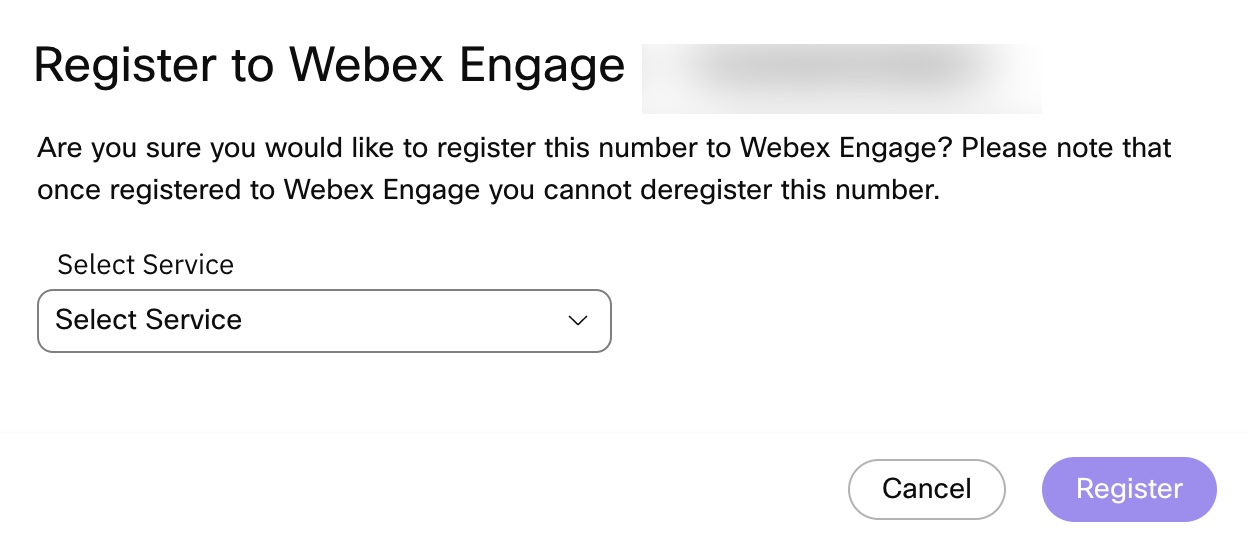
- By default, your channel asset will be mapped to the ‘Default Team' on WxEngage. If you’d like to modify this or share this asset this multiple teams to enable transfers amongst teams/allow agent-initiated outbound comms from various teams, you can manage these configs from your Engage tenant’s Admin console. More details on how to manage your assets on Engage can be found here
- Once you see the success toast message on WxConnect, you can now log in to your WxEngage tenant to confirm that your SMS channel asset has been synced and continue further contact center configs from WxEngage’s Admin console.
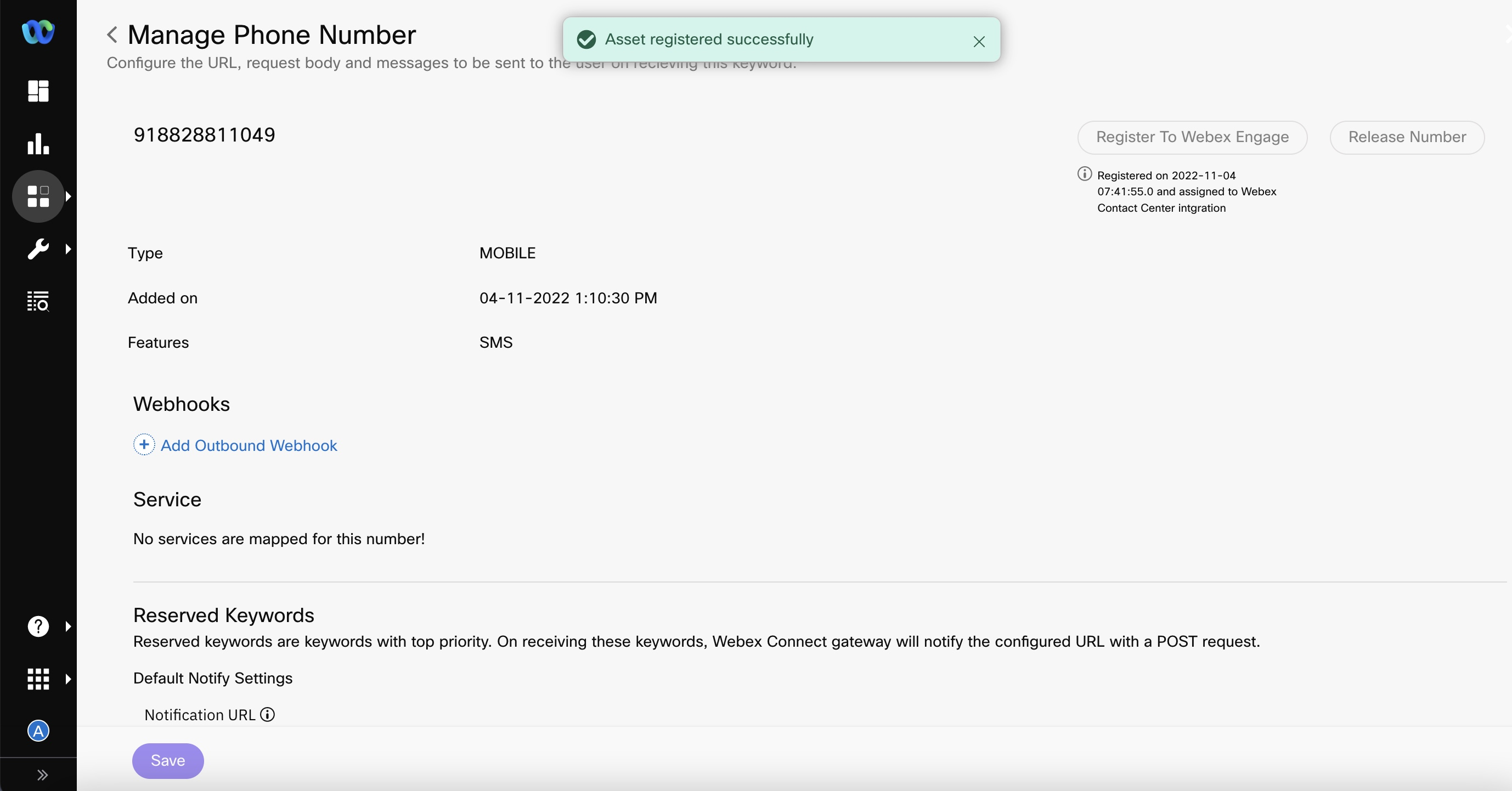
As shown below, you will see a Webex Contact Center (TBC) icon and a PCI check enabled flag next to the number once it's been successfully mapped with Webex Contact Center.
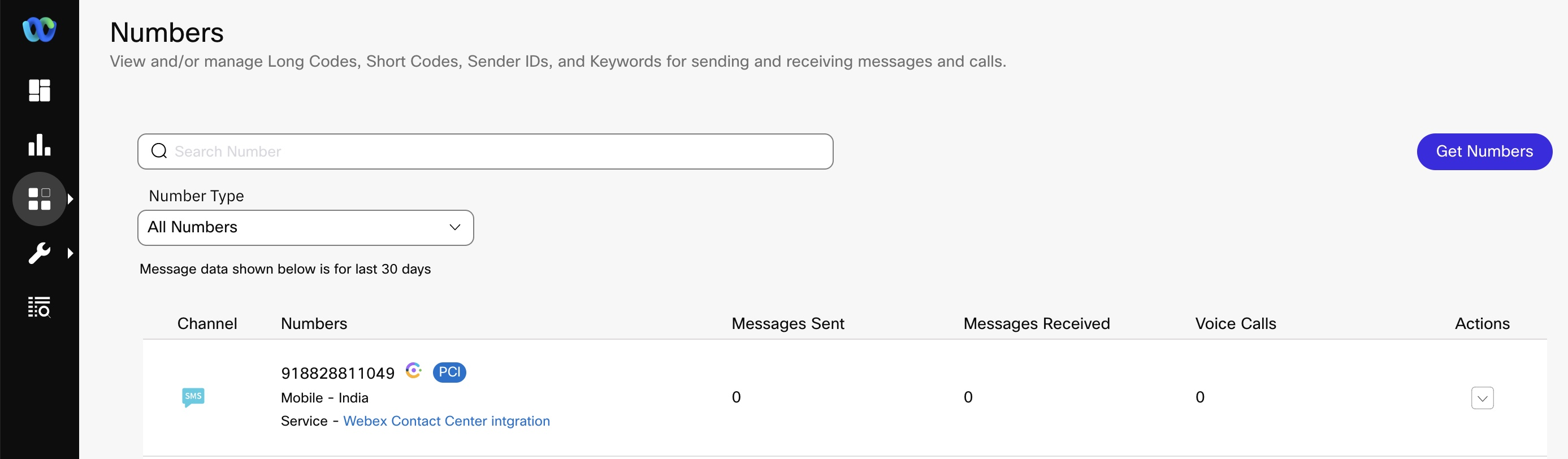
Warning
- You cannot change the service mapping once done. Hence, the asset registration on Webex Engage should be done after the service to be used has been decided.
- Do not delete a SMS asset once it's been registered with Webex Engage. Once deleted it cannot be restored. Doing so would lead to asset deletion within Webex Connect alone while the entry continues to be in Webex Engage
Updated over 1 year ago