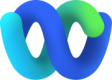Create conversation
Ω While configuring flows in Webex Connect, you will need to use this node to create a conversation with the customer's channel identity and the business's channel asset. Some channels may require additional context to resolve a message for e.g. subject in email conversations. This node calls Webex Engage's 'Search conversation' API to check for existing conversations on Webex Engage. A detailed guide has been listed in the table below:
| Channel | Customer Address (customerAddress) | Business Address (bizAddress) | Additional context |
|---|---|---|---|
| SMS | Customer Mobile Number | Business Longcode | |
| Facebook Messenger | Page Scoped ID | Page ID | |
| Livechat | User ID | App ID | Thread ID, User ID and Browserfingerprint |
| Email ID | Business Mailbox | Subject, To Recipients, Cc Recipients, In Reply To Header | |
| Apple Messages for Business | AMB User ID | AMB Account ID | |
| WhatsApp Business | WhatsApp Mobile Number | WhatsApp Business Longcode | |
| API | User ID | Business ID | Business ID can be fetched from New Admin console. |
Node screenshot - Create conversation
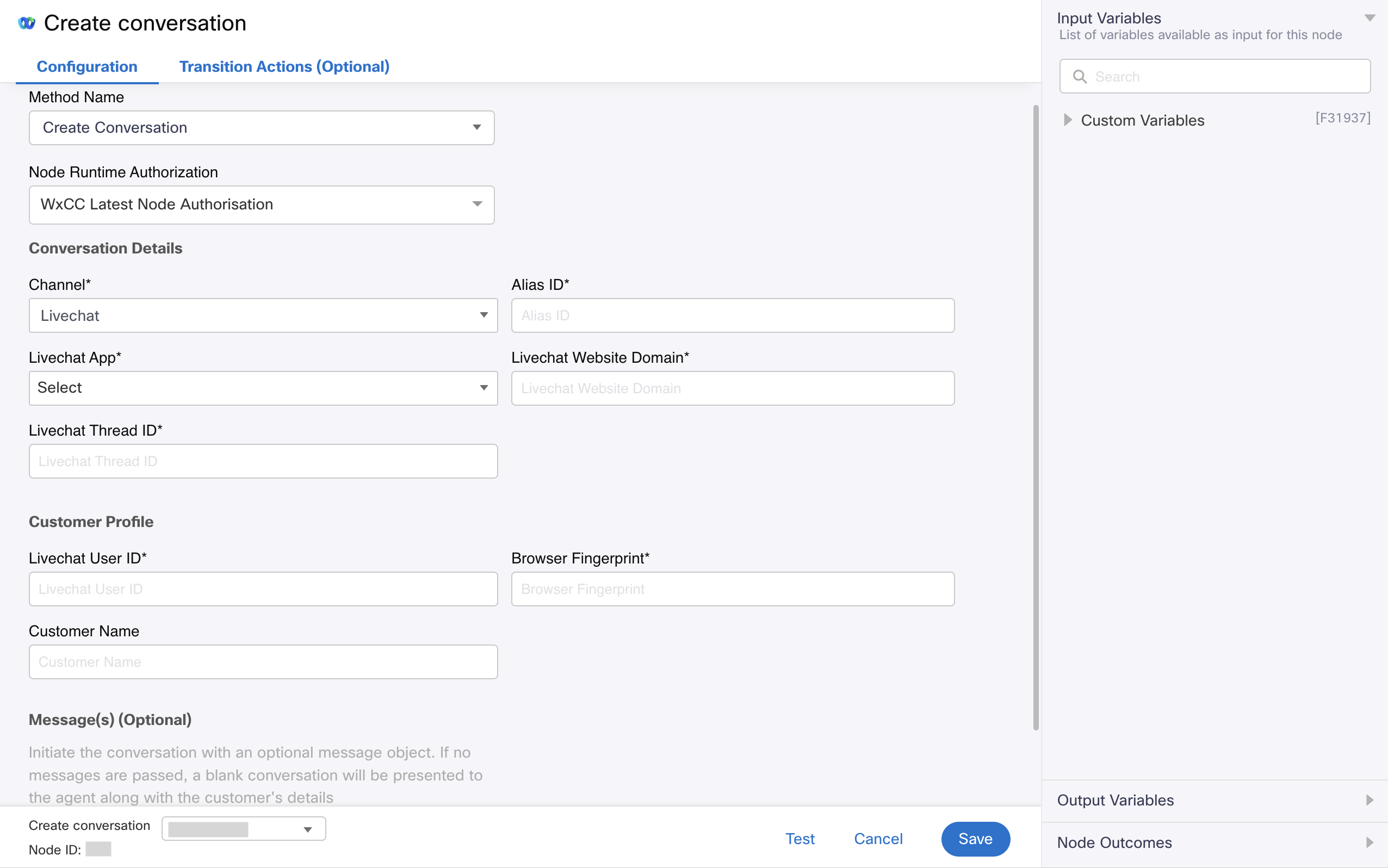
Create conversation
How to configure this node
- Drag the node from the 'Node Palette' on the left by searching against the name 'Create conversation'
- Double-click to open the node
- Select the Method Name - Create conversation
- Select your configured Authorization in the Node Authentication field. It is recommended that you set this to a Default Authentication that has been configured in WxEngage's Integrations screen under WxConnect's Integrations as all your nodes across flows will pick up the updated token once you re-authenticate from the Integrations screen.
- Configure the remaining fields based on the table below:
SMS
- Channel -
SMS
Set channel to SMS - Conversation Alias ID
Unique Auxiliary reference identifier that you would like to associate to the Conversation ID - Business Longcode / Shortcode
Choose your Business Longcode / Shortcode from the list of Assets shown in the dropdown - Customer Mobile Number - Generally set to
$(n2.sms.msisdn)
MSISDN from the output variables of the start node is the customer mobile number - Customer Name -
nullor Generally set to a value fetched from external services
To be fetched from external services (if any), else set tonull - Messages
Set to one of the following options:- None: Creates a blank conversation without any messages
- Single Message: Configure all associated values in the UI
- Dynamic Multi-message(s) JSON array: Pass a variable containing a JSON array. Refer SMS schema here
- Message Alias ID - Generally set to
$(n2.messenger.transId)
Unique auxiliary external reference identifier to maps to the message. - Direction -
InboundorOutboundorAnnouncement
Direction of the message - Message Type -
TextSMS supports message type:textalone. - Text -
$(n2.sms.message)
messagefrom the output variables of the start node is the Text - Timestamp (ISO8601 Format in UTC Timezone) -
$(n2.sms.ts)
tsin the output variables of the start node which contains the SMS Timestamp - Custom Fields (Optional)
- Scope: Choose the scope of the field. Can be set to
ConversationorProfile(mapped to the customer's 360 degree profile) - Key: Key of the field
- Value: Value of the field
- Scope: Choose the scope of the field. Can be set to
Facebook Messenger
- Channel -
Facebook Messenger
Set channel to Facebook Messenger - Conversation Alias ID
Unique Auxiliary reference identifier that you would like to associate to the Conversation ID - Page ID
Choose your Facebook Messenger Page from the list of Assets shown in the dropdown - Page Scoped ID (PSID) -
$(n2.messenger.psId)
PSID from the output variables of the start node is the Facebook PS ID - Customer Name -
$(n2.messenger.name)
namefrom the output variables of the start node is the Customer Name - Messages
Set to one of the following options:- None: Creates a blank conversation without any messages
- Single Message: Configure all associated values in the UI
- Dynamic Multi-message(s) JSON array: Pass a variable containing a JSON array. Refer FBM schema here
- Message Alias ID - Generally set to
$(n2.messenger.transId)
Unique auxiliary external reference identifier to maps to the message. - Direction -
InboundorOutboundorAnnouncement
Direction of the message - Message Type -
Text(or)Text with attachments
Recommended to set toText with attachments - Text -
$(n2.messenger.message)
messagefrom the output variables of the start node is the Text - Attachments -
$(parseDataAttachment)
This is one of the Evaluate node variables which contains the processed inbound attachment array object. - Timestamp (IN UTC) -
$(n2.messenger.ts)
tsin the output variables of the start node which contains the Messenger Timestamp - Custom Fields (Optional)
- Scope: Choose the scope of the field. Can be set to
ConversationorProfile(mapped to the customer's 360 degree profile) - Key: Key of the field
- Value: Value of the field
- Scope: Choose the scope of the field. Can be set to
Livechat
- Channel -
Livechat
Set channel to Livechat - Conversation Alias ID
Unique Auxiliary reference identifier that you would like to associate to the Conversation ID - Livechat App
Choose your Livechat App from the list of Assets shown in the dropdown - Livechat Website Domain - Stored under custom variables
Website domainin which the Live Chat widget is embedded. The website domain is available in the app settings page. - Livechat Thread ID - Generally set to
$(n2.inappmessaging.threadId)
threadIdfrom the output variables of the start node is the Thread ID** - Livechat User ID - Generally set to
$(n2.inappmessaging.userId)
userIdfrom the output variables of the start node is the Livechat User ID - Livechat Browser Fingerprint - Generally set to
$(n2.inappmessaging.userId)
userIdfrom the output variables of the start node is the Livechat Browser Fingerprint - Customer Name -
Fetched from Receive node's Form Response (that accepts Name as one of the Form Fields) or an external system - Messages
Set to one of the following options:- None: Creates a blank conversation without any messages
- Single Message: Configure all associated values in the UI
- Dynamic Multi-message(s) JSON array: Pass a variable containing a JSON array. Refer Livechat schema here
- Message Alias ID - Generally set to
$(n2.inappmessaging.transId)
Unique auxiliary external reference identifier to maps to the message. - Direction -
InboundorOutboundorAnnouncement
Direction of the message - Message type:
- Livechat Text with attachments
- Text - Generally set to
$(n2.inappmessaging.message)
messagefrom the output variables of the start node is the Text - Attachments - Generally set to
$(parseDataAttachment)in templated flows
This is one of the Evaluate node variables which contains the processed inbound attachment array object.
- Text - Generally set to
- Livechat Text with carousel
- Text -
$(n2.inappmessaging.message)
messagefrom the output variables of the Start node is the Text - Livechat Carousel Object -
JSON or Flow variable
Pick up from the Send node output variables
- Text -
- Livechat Text with quick replies
- Text -
$(n2.inappmessaging.message)
messagefrom the output variables of the Start node is the Text - Quick Replies Object -
JSON or Flow variable
Pick up from the Send node output variables
- Text -
- Form Response
- Livechat Form Response -
JSON or Flow variable
Pick up from the Receive node output variables
- Livechat Form Response -
- Livechat Carousel Response
- Livechat Carousel Response -
JSON or Flow variable
Pick up from the Receive node output variables
- Livechat Carousel Response -
- Livechat Quick replies response
- Livechat Quick Replies Response -
JSON or Flow variable
Pick up from the Receive node output variables
- Livechat Quick Replies Response -
- Livechat Text with attachments
- Timestamp (IN UTC) -
$(n2.messenger.ts)
tsin the output variables of the start node which contains the Messenger Timestamp - Custom Fields (Optional)
- Scope: Choose the scope of the field. Can be set to
ConversationorProfile(mapped to the customer's 360 degree profile) - Key: Key of the field
- Value: Value of the field
- Scope: Choose the scope of the field. Can be set to
Email
- Channel -
Email
Set channel to Email - Conversation Alias ID
Unique Auxiliary reference identifier that you would like to associate to the Conversation ID - Business Email ID
Choose your Business Mailbox from the list of Assets shown in the dropdown - Subject - Generally set to
$(n2.email.subject)
subjectin the output variables of the start node is the subject - Customer Email ID - Generally set to
$(n2.email.emailId)
emailIdin the output variables of the start node is Customer Email ID - Customer Name - Generally set to
$(n2.email.senderName)
Name of the customer who sent the inbound email. May not be received all the time, subject to the email servers capabilities. - Messages
Set to one of the following options:- None: Creates a blank conversation without any messages
- Single Message: Configure all associated values in the UI
- Dynamic Multi-message(s) JSON array: Pass a variable containing a JSON array. Refer Email schema here
- Message Alias ID - Generally set to
$(n2.email.transId)
Unique auxiliary external reference identifier to maps to the message. - Direction -
InboundorOutboundorAnnouncement
Direction of the message - Message type: - Set to
Email
Type of message - From address - Generally set to
$(n2.email.emailId)
emailIdin the output variables of the start node is the From Address - To address - Generally set to
$(n2.email.toAddresses)
toAddressesin the output variables of the start node is the To Address - CC recipients - Generally set to
$(n2.email.ccRecipients)
ccRecipientsin the output variables of the start node is the CC recipients - Email headers - Generally set to
$(n2.email.headers)
Email headers key-value pairs object obtained from the start node output variables - HTML email body - Generally set to
$(n2.messenger.htmlBody)
htmlBodyin the output variables of the start node is the HTML email body - Plain email body - Generally set to
$(n2.email.strippedText)
strippedTextin the output variables of the start node is the HTML email body - Stripped HTML - Generally set to
$(n2.email.strippedHtml)
strippedHtmlin the output variables of the start node is the Stripped HTML - Stripped text - Generally set to
$(n2.email.strippedText)
strippedTextin the output variables of the start node is the Stripped Text - Attachments -
$(parseDataAttachment)
This is one of the Evaluate node variables which contains the processed incoming attachment array object from customer respectively - Timestamp (IN UTC) -
$(n2.messenger.ts)
tsin the output variables of the start node which contains the Messenger Timestamp - Custom Fields (Optional)
- Scope: Choose the scope of the field. Can be set to
ConversationorProfile(mapped to the customer's 360 degree profile) - Key: Key of the field
- Value: Value of the field
- Scope: Choose the scope of the field. Can be set to
Apple Messages for Business
- Channel -
Apple Messages for Business
Set channel to Apple Messages for Business - Conversation Alias ID
Unique Auxiliary reference identifier that you would like to associate to the Conversation ID - AMB Account ID
Choose your AMB Account ID from the list of Assets shown in the dropdown - AMB User ID - Generally set to
$(n2.abc.abcUserId)
abc.abcUserIdin the output variables of the start node is the AMB User ID - Customer Name - Generally set to a custom variable -
$(customerName)
AMB does not provide Customer Name by default. You can set this to a variable that points to a value obtained from external integrations such as CRMs, etc. - Messages
Set to one of the following options:- None: Creates a blank conversation without any messages
- Single Message: Configure all associated values in the UI
- Dynamic Multi-message(s) JSON array: Pass a variable containing a JSON array. Refer AMB schema here
- Message Alias ID - Generally set to
$(n2.abc.transId)
Unique auxiliary external reference identifier to maps to the message. - Direction -
InboundorOutboundorAnnouncement
Direction of the message - Message type:
Type of message- Text with attachments
- Text - Generally set to
$(n2.abc.message)
messagefrom the output variables of the start node is the Text - Attachments - Generally set to
$(parseDataAttachment)in templated flows
This is one of the Evaluate node variables which contains the processed inbound attachment array object.
- Text - Generally set to
- AMB List picker response
- AMB List picker response -
JSON or Flow variable
Pick up from the Receive node output variables
- AMB List picker response -
- AMB Time picker response
- AMB Time picker response -
JSON or Flow variable
Pick up from the Receive node output variables
- AMB Time picker response -
- AMB Form response
- AMB Form response -
JSON or Flow variable
Pick up from the Receive node output variables
- AMB Form response -
- AMB Quick replies response
- AMB Quick replies response -
JSON or Flow variable
Pick up from the Receive node output variables
- AMB Quick replies response -
- AMB List picker
- AMB List picker - Generally set to
$(n30.send.listPicker)
Pick up from the Output variables of an AMB send node
- AMB List picker - Generally set to
- AMB Time picker
- AMB Time picker - Generally set to
$(n30.send.timePicker)
Pick up from the Output variables of an AMB send node
- AMB Time picker - Generally set to
- AMB Form
- AMB Form - Generally set to
$(n30.send.response_interactive)
Pick up from the Output variables of an AMB send nodeAMB Quick replies
- AMB Form - Generally set to
- AMB Quick replies
- AMB Quick replies - Generally set to
$(n30.send.quickReplies)
Pick up from the Receive node output variables
- AMB Quick replies - Generally set to
- Text with attachments
- Timestamp (IN UTC) - Generally set to
$(n2.abc.ts)
tsin the output variables of the start node which contains the Timestamp - AMB Capability List - Generally set to
$(n2.abc.capabilityList)
Determines the supported message types that the customer's device supports
WhatsApp Business
- Channel -
WhatsApp
Set channel to WhatsApp - Conversation Alias ID
Unique Auxiliary reference identifier that you would like to associate to the Conversation ID - WhatsApp Longcode
Choose your WhatsApp Longcode from the list of Assets shown in the dropdown - WhatsApp Mobile Number - Generally set to
$(n2.whatsapp.waId)
waIdin the output variables of the start node is the subject - Customer Name -
$(n2.whatsapp.username)
namefrom the output variables of the start node is the Customer Name - Messages
Set to one of the following options:- None: Creates a blank conversation without any messages
- Single Message: Configure all associated values in the UI
- Dynamic Multi-message(s) JSON array: Pass a variable containing a JSON array. Refer WAB schema here
- Message Alias ID - Generally set to
$(n2.whatsapp.transId)
Unique auxiliary external reference identifier to maps to the message. - Direction -
InboundorOutboundorAnnouncement
Direction of the message - Message Type
Type of message- Text with attachments
- Text -
$(n2.whatsapp.message)
messagefrom the output variables of the start node is the Text - Attachments -
$(parseDataAttachment)
This is one of the Evaluate node variables which contains the processed incoming attachment array object from the customer respectively
- Text -
- WhatsApp List
- WhatsApp List - Generally set to
$(n30.send.response_interactive)
response_interactivefrom the output variables of the Send node is WhatsApp List
- WhatsApp List - Generally set to
- WhatsApp Buttons
- WhatsApp Buttons - Generally set to
$(n2.send.response_interactive)
response_interactivefrom the output variables of the Send node is WhatsApp Buttons
- WhatsApp Buttons - Generally set to
- WhatsApp Interactive Response
- WhatsApp Interactive Response -
JSON or variable
Construct a JSON as per the payload mentioned in the WAB schema page
- WhatsApp Interactive Response -
- Text with attachments
- Timestamp (IN UTC) -
$(n2.whatsapp.ts)
tsin the output variables of the start node which contains the WhatsApp Timestamp
API
- Channel -
API
Set channel to API - Conversation Alias ID
Unique Auxiliary reference identifier that you would like to associate to the Conversation ID - Business ID
Choose your Business ID from the list of Assets shown in the dropdown - User ID -
Custom variable
Unique identifier of the customer as per the channel in context - Customer Name -
$(n2.whatsapp.username)
namefrom the output variables of the start node is the Customer Name - Messages
Set to one of the following options:- None: Creates a blank conversation without any messages
- Single Message: Configure all associated values in the UI
- Dynamic Multi-message(s) JSON array: Pass a variable containing a JSON array. Refer API message schema here
- Message Alias ID - Generally set to
$(n2.whatsapp.transId)
Unique auxiliary external reference identifier to maps to the message. - Direction -
InboundorOutboundorAnnouncement
Direction of the message - Message Type
Type of message- Text with attachments
- Text -
$(n2.whatsapp.message)
messagefrom the output variables of the start node is the Text - Attachments -
$(parseDataAttachment)
This is one of the Evaluate node variables which contains the processed incoming attachment array object from the customer respectively
- Text -
- Text with attachments
- Timestamp (IN UTC) -
Custom Timestamp Variable
ISO8601 format of the timestamp
Output variables
| Variable | Description |
|---|---|
transId | API request identifier generated by WxEngage |
Note
Although the output variables do NOT surface the conversation ID created, you can utilise this value downstream in the flow using the variable
$(conversationId)
Node outcomes
| Category | Outcome | Description |
|---|---|---|
| Success | onConversationCreated | Conversation created successfully |
| Errors | onConversationFailed | WxEngage failed to create a conversation |
onTimeout | Could not receive an API response from WxEngage within the agreed time-out | |
onInvalidData | Invalid data configured in WxConnect node | |
onError | Error in WxConnect's middleware services | |
onInvalidChoice | Invalid choice | |
onauthorizationfail | Failed to Authorize successfully. Recommend to recheck Auth details in the Authorize Integration section | |
Failure | Any other run time failures |
Updated over 1 year ago